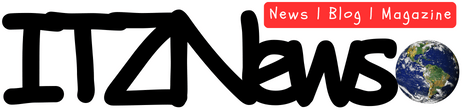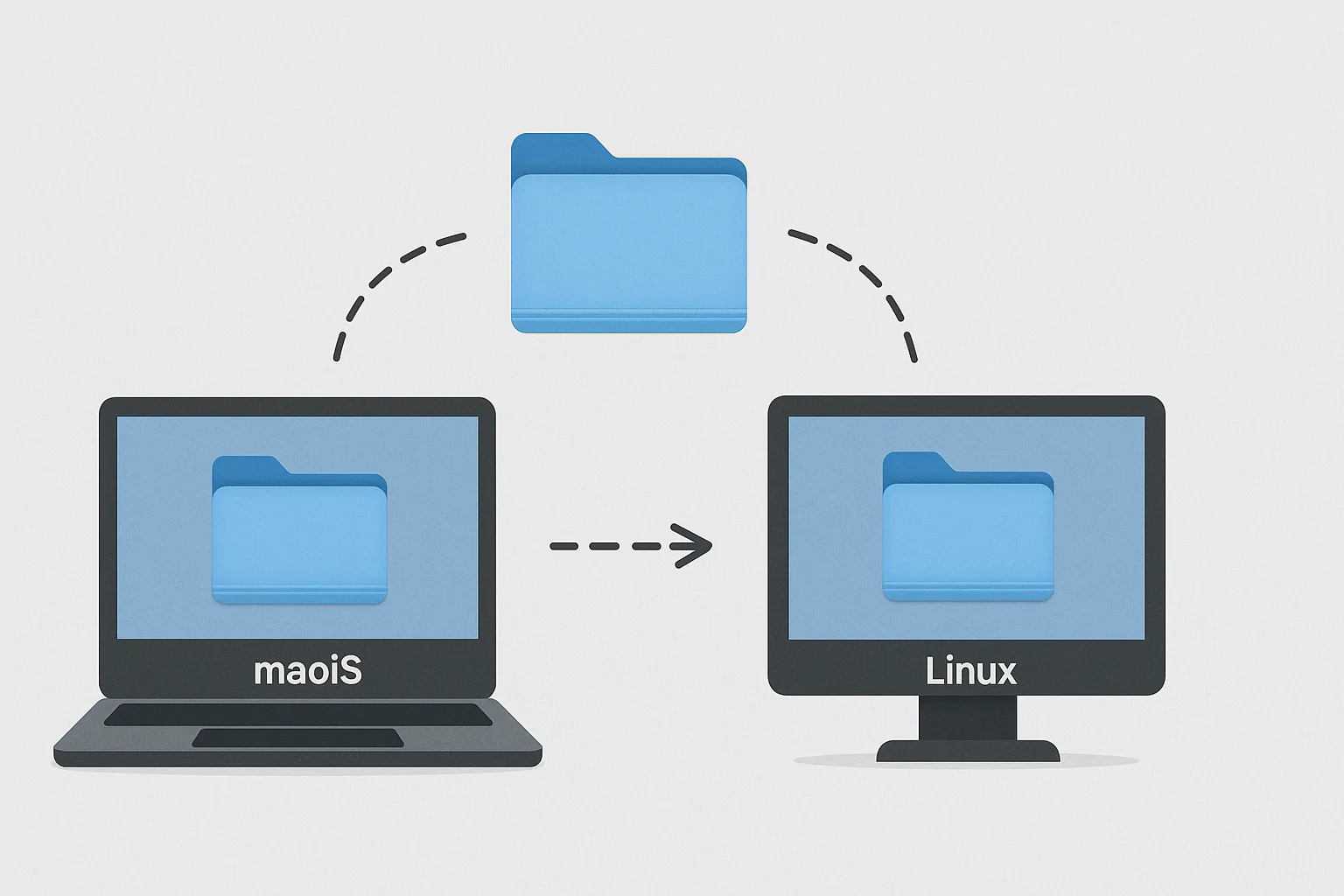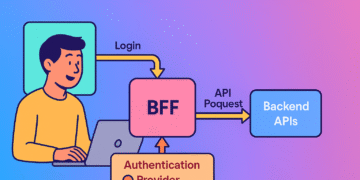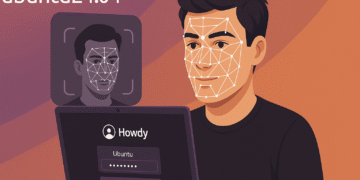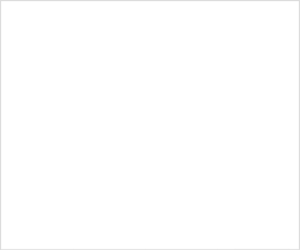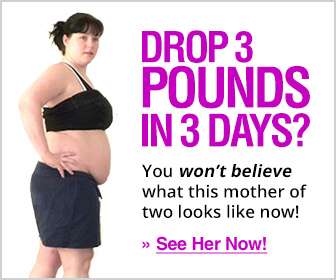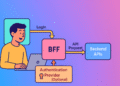Introduction: Bridging the Mac-Windows Divide
Cross-platform file sharing has become essential in today’s hybrid work environment. As of 2024, roughly 100.4 million people use Mac computers, while Microsoft’s Windows holds around 72 percent market share globally. With 52% of U.S. remote-capable employees operating under a hybrid model in 2025, the need to seamlessly share Mac folders with Windows computers has never been more critical.
The good news? Despite their architectural differences, macOS and Windows communicate effectively through the SMB (Server Message Block) protocol. Recent updates have improved compatibility—Windows 11 version 24H2 now requires SMB signing by default for all connections, enhancing security while potentially creating new configuration challenges. This guide walks you through setting up secure file sharing from your Mac to Windows computers, addressing common issues and the latest security requirements.
Setting Up File Sharing on Your Mac
Enabling SMB File Sharing
- Open System Settings: Click the Apple menu > System Settings
- Navigate to Sharing: Click General > Sharing
- Enable File Sharing: Toggle the File Sharing switch to ON
- Configure SMB: Click the info button (i) next to File Sharing, then:
- Click “Options”
- Check “Share files and folders using SMB”
- Select user accounts for Windows access
- Enter passwords when prompted
- Click “Done”
Adding Shared Folders
- In the Shared Folders section, click the “+” button
- Select folders to share
- Set permissions for each folder:
- Read & Write: Full access
- Read Only: View files only
- Write Only (Drop Box): Add files without viewing
- No Access: Block access
Finding Your Mac’s Network Information
Note your Mac’s connection details for Windows access:
- Computer name:
[YourMacName].local - IP address: Found in System Settings > Network > [Your Connection] > Details
Connecting from Windows to Mac
Basic Connection Method
- Open File Explorer (Win+E)
- Enter the Mac’s address in the address bar:
\\192.168.1.xOr:\\YourMacName.local - Enter credentials when prompted:
- Username: Your Mac username
- Password: Your Mac password
- Check “Remember my credentials” for persistent access
Mapping a Network Drive
For permanent access:
- In File Explorer, click “This PC”
- Click “Map network drive” in the ribbon
- Choose a drive letter
- Enter the folder path:
\\192.168.1.x\SharedFolder - Check “Reconnect at sign-in”
- Click “Finish”
Addressing Windows 11 24H2 Security Changes
Windows 11 24H2 and Windows Server 2025 require signing by default for all SMB outbound and inbound connections. This can cause connection failures with error messages like “The cryptographic signature is invalid.”
If Your Mac Supports SMB Signing
Most modern Macs support SMB signing. No action needed—connections should work automatically.
If You Encounter SMB Signing Errors
Option 1: Update Your Mac (Recommended)
- Ensure macOS is updated to the latest version
- Most recent versions support SMB signing
Option 2: Temporarily Disable SMB Signing on Windows (Less Secure)
For Windows 11 Pro/Enterprise:
- Open Group Policy Editor (
gpedit.msc) - Navigate to: Computer Configuration > Windows Settings > Security Settings > Local Policies > Security Options
- Set “Microsoft network client: Digitally sign communications (always)” to Disabled
For Windows 11 Home (PowerShell):
Set-SmbClientConfiguration -RequireSecuritySignature $false
Warning: Disabling SMB signing allows interception and relay attacks from malicious parties. Only use as a temporary measure.
Troubleshooting Common Issues
“Windows Cannot Access” Error
- Verify network connectivity: Both computers must be on the same network
- Check Windows network discovery:
- Settings > Network & Internet > Advanced network settings
- Turn on network discovery and file sharing
- Try IP address instead of computer name
Slow Transfer Speeds
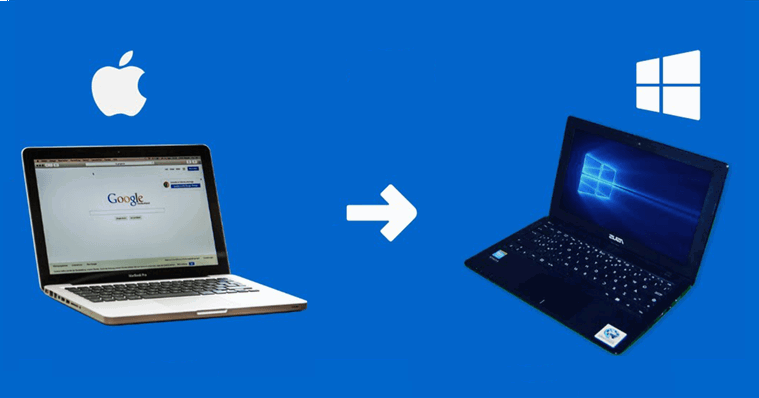
- Use wired connections: Ethernet provides significantly faster speeds than Wi-Fi
- Check for SMB version compatibility:
# On Mac Terminal, check SMB configuration:cat /etc/nsmb.conf - Ensure no bandwidth-heavy applications are running
Permission Denied Errors
- Verify the Mac user account has SMB access enabled
- Check folder permissions in Mac’s Sharing settings
- Try disconnecting and reconnecting with fresh credentials
Files Appear Read-Only
- Confirm the Windows user has Read & Write permissions on Mac
- Check individual file permissions on Mac
- Ensure the shared folder itself isn’t set to read-only
Security Best Practices
Cross-platform file sharing solutions offer granular control over access permissions, allowing administrators to define and manage user roles. Follow these guidelines:
- Use strong passwords: Mac accounts used for SMB access need robust passwords
- Limit shared content: Only share necessary folders
- Private networks only: Never enable file sharing on public Wi-Fi
- Regular updates: Keep both operating systems patched
- Consider alternatives: For sensitive data, use encrypted cloud storage services
Alternative Solutions
If direct SMB sharing proves problematic:
- Cloud Storage: Services like iCloud, OneDrive, or Dropbox work seamlessly across platforms
- Network Attached Storage (NAS): Dedicated devices designed for cross-platform sharing
- Third-party apps: Tools like Resilio Sync or file transfer utilities
Conclusion
To successfully share Mac folders with Windows eliminates workflow barriers in mixed-platform environments. While the latest SMB features introduced in Windows 11 24H2 are designed to enhance security, they may require additional configuration steps for older systems.
The key to success is understanding both platforms’ requirements and maintaining proper security practices. Whether you’re setting up temporary file transfers or establishing permanent shared workspaces, following these steps ensures reliable, secure cross-platform collaboration.
As different operating systems may use different file formats, making it difficult to open and edit files seamlessly, staying informed about compatibility updates and security requirements helps maintain smooth operations in our increasingly hybrid work world.
You’re in the right place for those searching for deeper insights and broader perspectives. Explore our curated articles here:
- BFF pattern: Securing Your App with Backend Oriented-Authentication
- Facial Recognition with Howdy: Unlock Your Ubuntu 24.0X
- Web 3.0: Dissecting The Hype From Reality
- The Sunlit Path: Can Solar Energy Replace Fossil Fuels?
- The Future of Virtual Reality and the Role of the Metaverse
- The Economic Powerhouse in Your Pocket: How Smartphones Fuel the Economy
- The Curse of Talent: Why Artists Often Grapple with Depression
- Revolutionizing Rhythms Through AI and Web 3.0