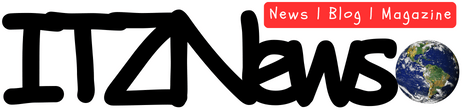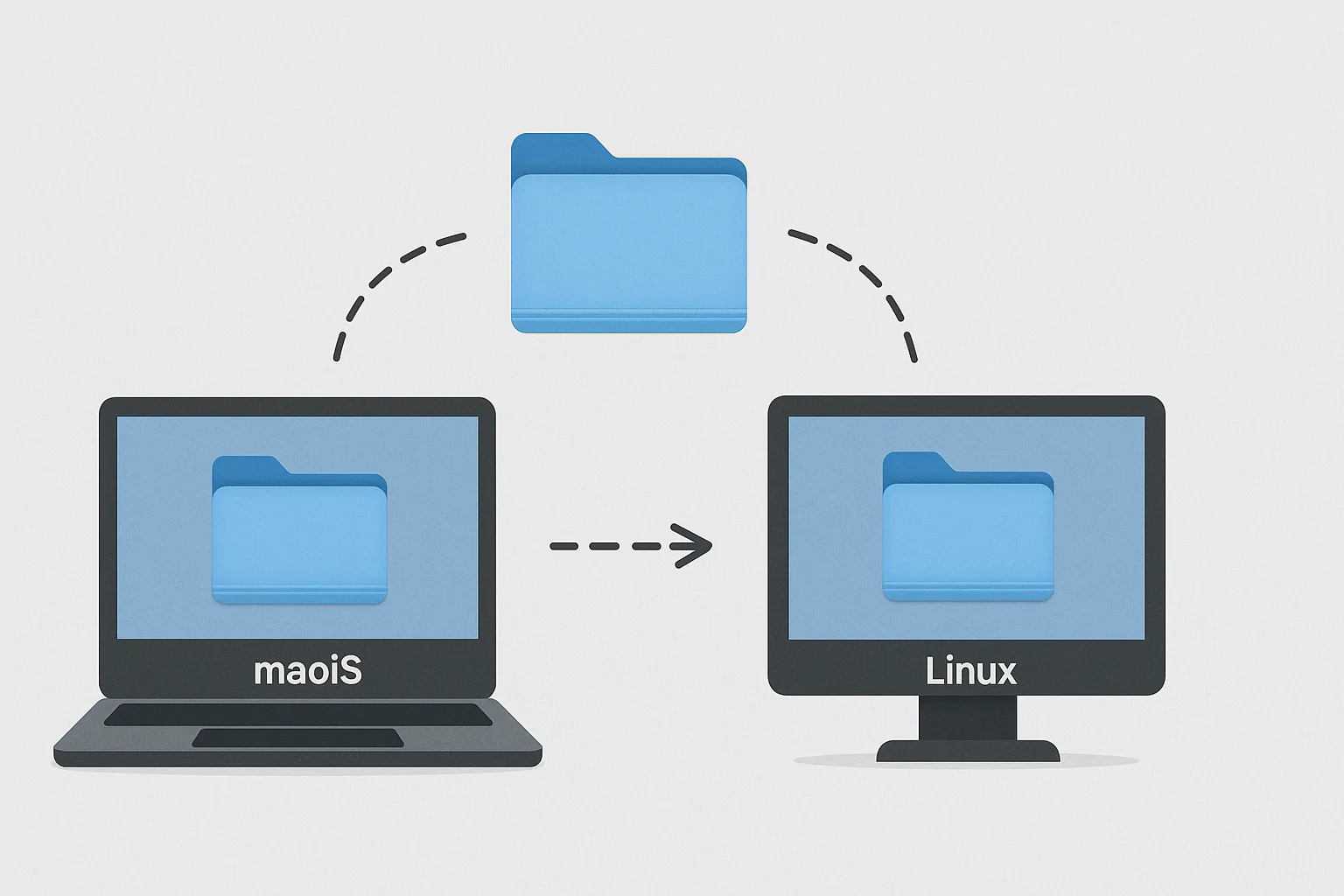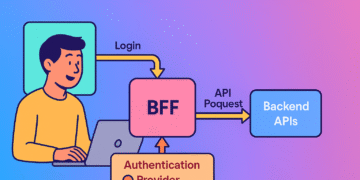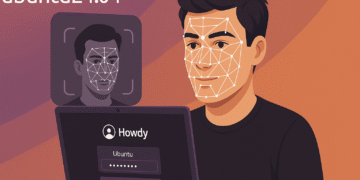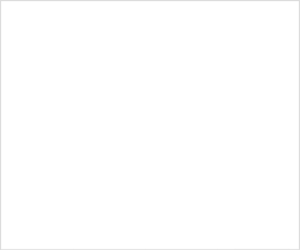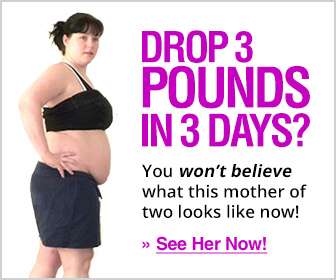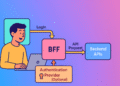Introduction: Bridging macOS and Linux Environments
Cross-platform file sharing between Mac and Linux has become essential in today’s diverse computing landscape. With roughly 100.4 million people using Mac computers in 2024 and Ubuntu’s market share around 2.18%, many professionals work across both platforms. Most Linux users use Ubuntu (0.18%), making it the most popular Linux distribution for cross-platform collaboration.
The challenge lies in creating secure, restricted access—allowing to share Mac Folders with Ubuntu systems to access only specific Mac folders while keeping the rest of your system private. The SMB (Server Message Block) protocol is a widely used standard for sharing files and network resources, enabling seamless communication between different operating systems. This guide walks you through setting up secure folder sharing from your Mac to Ubuntu, implementing proper permissions to ensure only designated folders are accessible.
Setting Up File Sharing on Your Mac
Enabling SMB File Sharing
- Open System Settings: Click Apple menu > System Settings
- Navigate to Sharing: Click General > Sharing
- Enable File Sharing: Toggle the File Sharing switch ON
- Configure SMB Protocol:
- Click the info button (i) next to File Sharing
- Click “Options”
- Check “Share files and folders using SMB”
- Select user accounts for Ubuntu access
- Enter passwords when prompted
- Click “Done”
Creating and Restricting Shared Folders
Configure exactly which folders to share:
- Add Specific Folders:
- Click “+” beneath the shared folders list
- Select folders to share
- Remove any default shares you don’t need
- Set Strict Permissions:
- For the sharing user account: “Read Only” or “Read & Write”
- For “Everyone”: Set to “No Access”
- This ensures only authenticated users can access specific folders
- Firewall Configuration:
# Check if File Sharing is allowed through macOS firewall sudo /usr/libexec/ApplicationFirewall/socketfilterfw --listapps
Note Your Mac’s Network Information
Record these details for Ubuntu connection:
- Computer name:
[YourMacName].local - IP address: Found in System Settings > Network
- Shared folder names
- Username enabled for SMB access
Connecting from Ubuntu to Your Mac
Installing Required Packages
Samba is available in most official package repositories. Install the necessary tools:
# Update package lists
sudo apt update
# Install CIFS utilities and Samba client
sudo apt install cifs-utils smbclient
Testing Connection to Mac Shares
Verify you can connect before permanent setup:
# List available shares
smbclient -L //YOUR_MAC_IP_ADDRESS -U your_mac_username
# Test connection to specific share
smbclient //YOUR_MAC_IP_ADDRESS/SHARED_FOLDER_NAME -U your_mac_username
Temporary Connection Method
For occasional access via Ubuntu’s file manager:
- Open Files (Nautilus)
- Press Ctrl+L or click the address bar
- Enter:
smb://YOUR_MAC_IP_ADDRESS/SHARED_FOLDER_NAME - Enter Mac credentials when prompted
To access your Mac’s shared folders, open your file manager. On Ubuntu the default is usually Files (Nautilus).
Setting Up Permanent Access
Create persistent mount points for regular access:
# Create mount directory
sudo mkdir -p /mnt/mac_shared
# Create secure credentials file
sudo nano /etc/samba/credentials
Add to credentials file:
username=your_mac_username
password=your_mac_password
Secure the file:
sudo chmod 600 /etc/samba/credentials
Edit /etc/fstab for automatic mounting:
sudo nano /etc/fstab
Add this line:
//YOUR_MAC_IP_ADDRESS/SHARED_FOLDER_NAME /mnt/mac_shared cifs credentials=/etc/samba/credentials,iocharset=utf8,vers=3.0,noperm 0 0
Test the mount:
sudo mount -a
Security Considerations
Maintaining security while sharing files requires attention to several factors:
- Create Dedicated Sharing Account: Use a separate Mac user account with limited privileges for file sharing
- Strong Authentication: Use complex passwords for sharing accounts
- Regular Updates: Despite this, we recommend upgrading to the latest macOS version for security reasons
- Network Security: Only enable sharing on trusted private networks
- Access Monitoring: Check sharing logs periodically:
# On Mac, view sharing logslog show --predicate 'subsystem == "com.apple.sharing"' --last 24h
Advanced Configuration Options
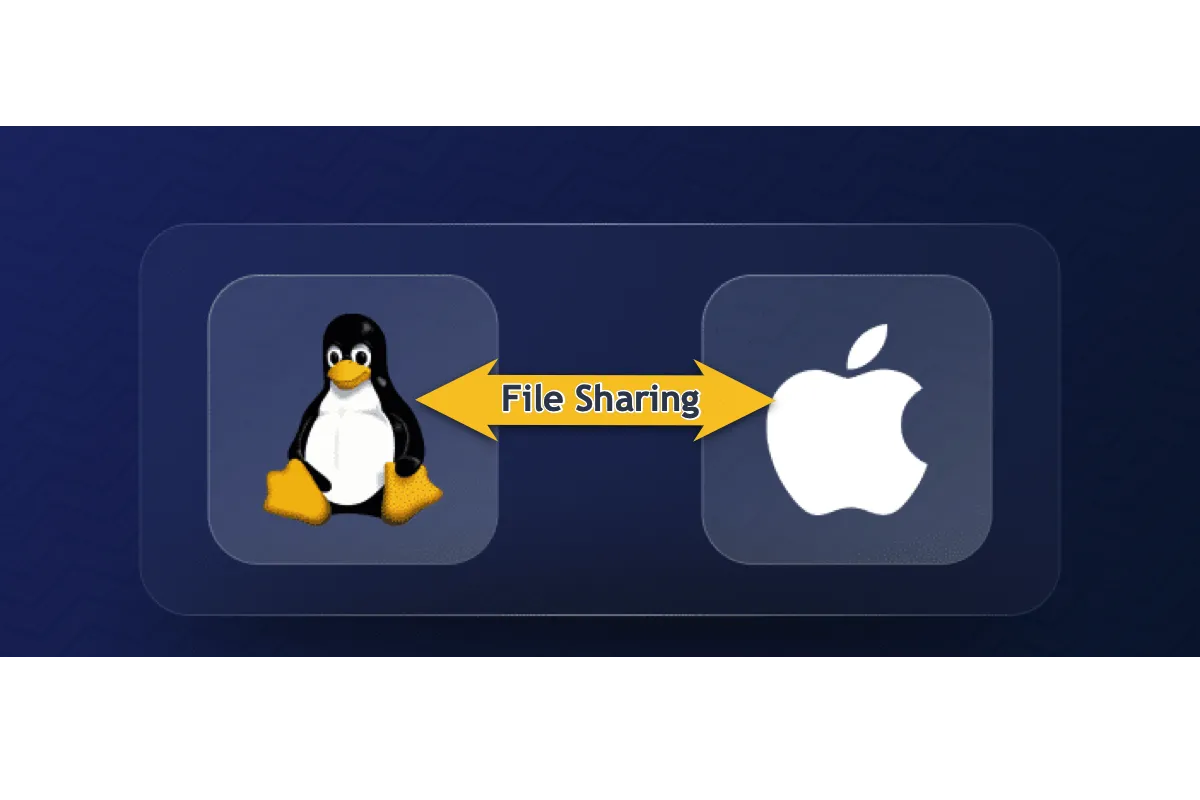
Using SSH/SFTP for Enhanced Security
For more secure transfers with better encryption:
# On Mac: Enable Remote Login
# System Settings > Sharing > Remote Login
# On Ubuntu: Connect via SFTP
sftp your_mac_username@YOUR_MAC_IP_ADDRESS
# Or mount via SSHFS
sudo apt install sshfs
mkdir ~/mac_sftp
sshfs your_mac_username@YOUR_MAC_IP_ADDRESS:/path/to/folder ~/mac_sftp
Optimizing Performance
port445=both: This allows the SMB client to try connecting to port 445 first, which may result in faster connections. For better performance:
- Adjust SMB Protocol Version: Add
vers=3.0to mount options - Increase Buffer Sizes: Add
rsize=131072,wsize=131072to fstab entry - Use Wired Connections: Ethernet provides significantly faster speeds than Wi-Fi
Troubleshooting Common Issues
“Unable to mount location” Error
Solutions:
- Verify Mac’s file sharing is enabled
- Ensure both systems are on the same network
- Try using IP address instead of hostname
- Check SMB protocol compatibility
Permission Denied Errors
The reason I suggested using a user account with a password is because I’m not certain how well guest logins work over SMB on Macs. Solutions:
- Verify correct username and password
- Check folder permissions on Mac
- Add
sec=ntlmsspto mount options - Create dedicated sharing user on Mac
Slow Transfer Speeds
Solutions:
- Add
cache=looseto mount options - Use wired connections when possible
- Check for network congestion
- Update to latest OS versions
Character Encoding Issues
Add iocharset=utf8 to mount options to handle special characters properly.
Conclusion
Successfully setting up restricted folder sharing between Mac and Ubuntu creates a secure bridge between these platforms. By carefully configuring which folders are shared and implementing proper permissions, you maintain Mac security while enabling productive collaboration with Linux systems.
Samba is a set of tools that enables sharing between networked devices. It uses the SMB (Server Message Block) protocol, making it the ideal solution for Mac-Linux file sharing. Whether setting up a personal workflow or implementing a team solution, these methods provide a solid foundation for secure, restricted file sharing between macOS and Ubuntu.
The future of computing continues trending toward diverse ecosystems. Mastering secure cross-platform connections without compromising security remains an essential skill for professionals in software development, creative industries, and hybrid work environments.
You’re in the right place for those searching for deeper insights and broader perspectives. Explore our curated articles here:
- Facial Recognition with Howdy: Unlock Your Ubuntu 24.0X
- Web 3.0: Dissecting The Hype From Reality
- The Sunlit Path: Can Solar Energy Replace Fossil Fuels?
- The Future of Virtual Reality and the Role of the Metaverse
- The Economic Powerhouse in Your Pocket: How Smartphones Fuel the Economy
- The Curse of Talent: Why Artists Often Grapple with Depression
- Revolutionizing Rhythms Through AI and Web 3.0